Renew Subscription
Overview
This guide explains how to renew your subscription using the subscription renewal page in the application. If your subscription has expired, follow these steps to reactivate it and continue enjoying secure, private browsing.
Subscription Renewal Page
The Subscription Renewal page informs you about your expired subscription and provides options to renew it.
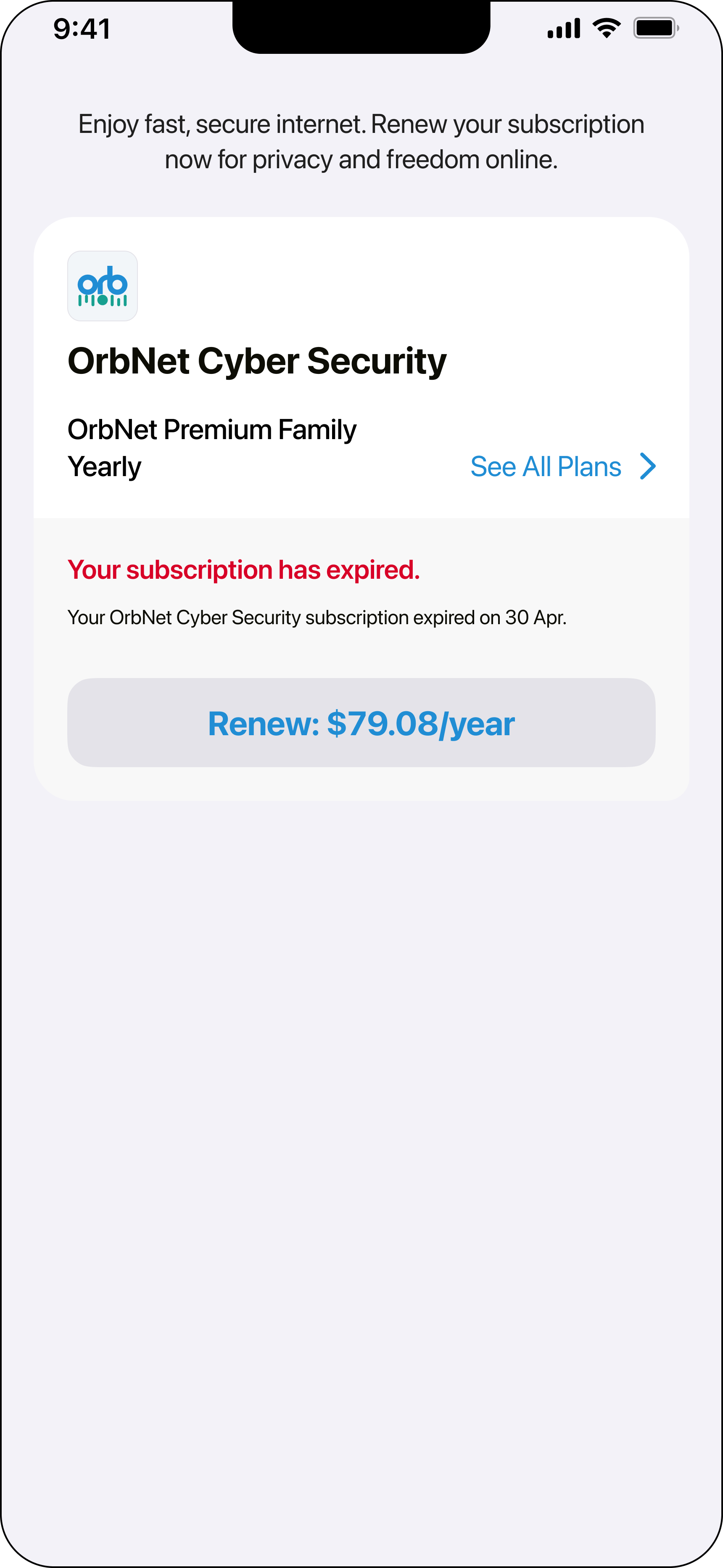
Components of the Subscription Renewal Page
- Current Plan:
- Plan Name: Displays your current plan name (e.g., OrbNet Premium Family Yearly).
- Renewal Link: Tap Renew button to renew your subscription at the current rate.
- Subscription Status: Indicates that your subscription has expired and shows the expiration date.
- See All Plans: Tap See All Plans to view and choose from other available subscription plans. This will redirect you to the main subscription page
How to Renew Your Subscription
-
Renew Current Plan:
- Tap the Renew button to continue with your current plan. The renewal button displays the renewal price (e.g., $79.08/year). Follow the prompts to complete the payment process.
-
Explore Other Plans:
- Tap See All Plans to review other subscription options. You will be redirected to the main subscription page where you can compare different plans and choose one that best fits your needs.
Subscription Terms
- Auto-Renewal: Ensure your payment details are up-to-date to avoid disruptions. Once renewed, the subscription will automatically renew at the end of each billing cycle.
- Cancellation: You can cancel your subscription anytime through the billing section to avoid future charges.
Troubleshooting
- Payment Issues: Ensure you have a stable internet connection and sufficient funds. Retry the process if it fails, or contact support for assistance.
- Expired Subscription Not Renewing: Confirm your payment method and details. Contact support if you encounter persistent issues.