Device Management
Overview
This guide provides detailed instructions for managing devices within the application. You can view both active devices (where the OrbVPN app is logged in) and connected devices (connected to the VPN network, whether via OrbVPN app or third-party apps). It also explains how to log out from devices and disconnect VPN connections.
Devices Screen
The Devices screen allows you to manage both active and connected devices associated with your VPN account.
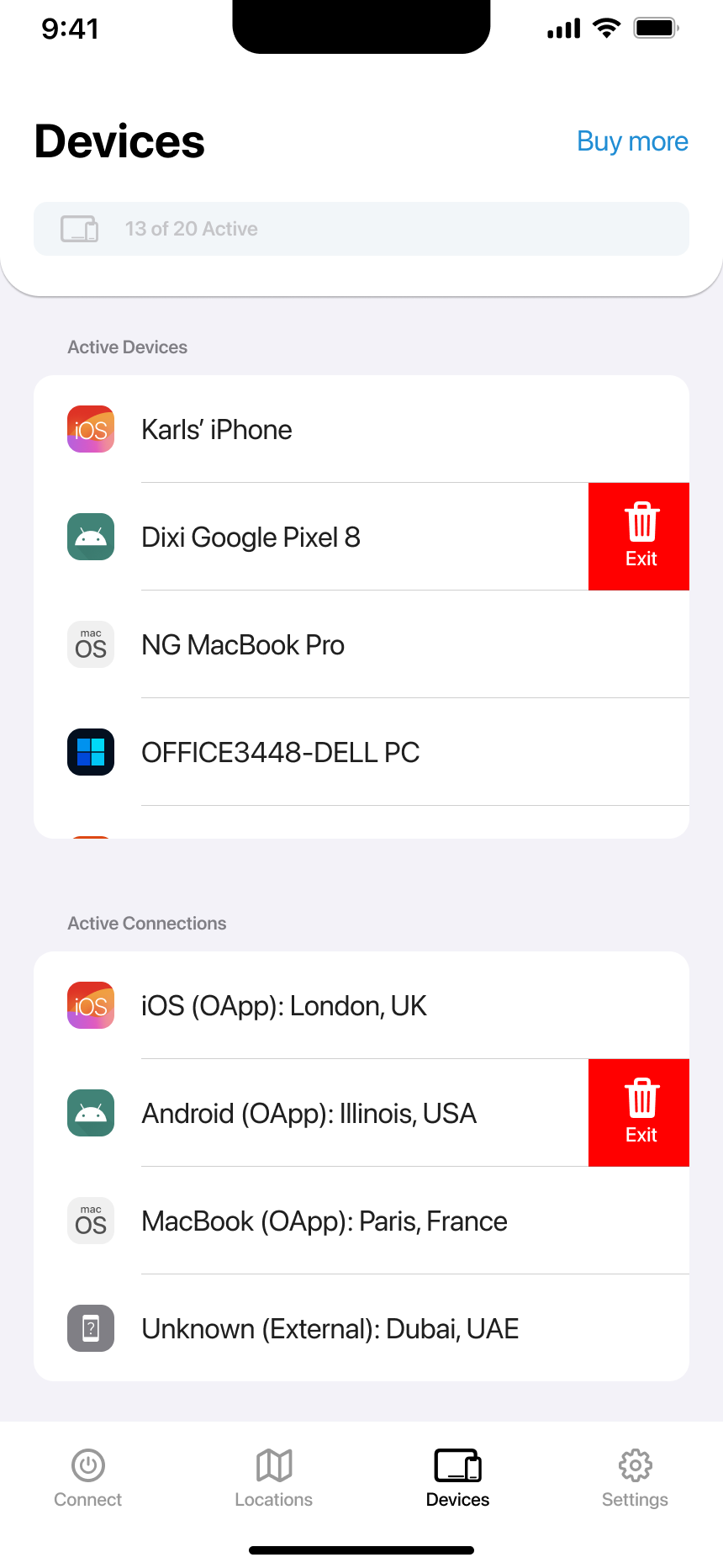
Components of the Devices Screen
-
Active Devices:
- Device List: Displays a list of devices where the OrbVPN app is currently logged in (e.g., Karl's iPhone, Dixi Google Pixel 8, NG MacBook Pro). The total count of active devices is shown at the top.
-
Connected Devices:
- Connection List: Shows devices currently connected to the VPN network, whether via OrbVPN app or third-party apps (e.g., iOS (OApp): London, UK; Android (OApp): Illinois, USA).
-
Exit Button:
- Logout or Disconnect: When you swipe left on a device or connection, an Exit button appears. Tapping this button logs out the app for active devices or disconnects the VPN for connected devices.
-
Buy More Devices:
- Increase Device Limit: Tap the Buy more link to purchase additional device slots if you have reached your limit.
-
Navigation:
- Connect, Locations, Devices, Settings: Bottom navigation tabs for accessing different app features.
How to Use the Devices Screen
-
View Active Devices:
- Scroll through the Active Devices list to see where the OrbVPN app is currently logged in. The list includes device names and icons indicating the operating system.
-
View Connected Devices:
- Scroll through the Connected Devices list to see devices currently connected to the VPN network, regardless of the app used.
-
Logout or Disconnect:
- Swipe Left: Swipe left on a device entry in the Active Devices list to reveal the Exit button.
- Tap Exit: Tap the Exit button to log out the OrbVPN app on that device.
- Swipe Left: Swipe left on a connection entry in the Connected Devices list to reveal the Exit button.
- Tap Exit: Tap the Exit button to disconnect the VPN for that device.
-
Buy More Device Slots:
- Tap Buy more to increase the number of devices you can have logged in or connected simultaneously.
-
Navigate the App:
- Use the bottom navigation tabs to explore other sections of the app like Connect, Locations, and Settings.
Troubleshooting
-
Cannot Logout or Disconnect:
- Ensure you have a stable internet connection. If the Exit button doesn’t respond, try restarting the app or the device.
-
Device Not Showing:
- Refresh the Devices screen or check if the device is connected to the internet and properly running the OrbVPN app or a third-party VPN client.
-
Reaching Device Limit:
- If you’ve reached your device limit, use the Buy more link to purchase additional slots.